How to get a Domain name for your website?
How to create your own website in Wordpress ? CLICK HERE
04 steps: Important steps when you are going to register a Website
As you set up your new business, one of the first things to do is to
select and purchase your website address, commonly known as a domain name. In
this article, we will provide you with a list of things to consider and avoid
when choosing a perfect domain name for your business.
The majority
of people believe that it is quite complicated. The answer is a hearty NO. There’s
nothing complicated. It is a simple process.
Every website needs an address to access it, known as a URL, for
everyone including the owner. Your domain is the address used to identify your
website. But every domain name/website belongs to an IP address, which is
represented by a seemingly random string of numbers.
When you enter a domain name in your browser, your browser sends a
request to a group of servers that make up the DNS (Domain name system). This
DNS lookup retrieves the correct IP address and directs your computer to it
within a fraction of a second. It would be really difficult to remember a
random string of numbers every time you want to go to a particular website.
That’s why they introduce a domain name that belongs to the IP address.
Hint: A Domain name is a website name that includes the entire name with WWW. yourname, including .com / .net / .me phases.
1. Think
2. Availability
3. Domain Name Provider
4. Hosting plan and Register
1. Think about a name
This is one
of the most important tasks you must do. Think about it once, twice and three
times before deciding on a name. This will be the brand name of you, your
company and your organization. Don’t pick a domain name quickly and carelessly.
Give yourself at least a week to consider the name. You should choose a domain name that is easy to remember and easy to type
and helps your website get found in search engines.
A domain name can be derived from the words in any language. But it should be made up of letters written in English. Better if they are short and memorable. It is also acceptable for names that are created by combining multiple names, words, or letters. Users will be able to remember the domain name if it is between 0 and 15 characters long. However, there is no such rule.
2. Search for the availability
Once you have decided on a domain name (website name), you will need to check to see if it’s currently available for your business. If your name is owned by another party before you, you will have to look for another name by yourself.
You can quickly verify whether a domain name is available on the internet by getting a domain name finder website or Domain name checker website from your search engine and check whether your name is available. Simply type yourdomain.com or .me or .net etc. Sometimes the domain name finder website also recommends a few domain names for you once you fill in your domain name on there.
3. Choose a domain name provider
When you
select your domain name, you should have to register it on the internet. As the
next step, there are a few steps you have to follow. There are numerous hosting
providers around the world. You can either pay for your domain name through a
domain name provider company (hosting company) or you can use your domain name
free by choosing a free hosting company. (Blogger)
Hosting companies: These are the businesses that help people register their domain names and give a space for them to launch their websites on the internet.
4. Select the hosting plan and Register the domain
Once you have
decided on a domain name provider, go to their website and search through their
hosting plans to see which ones are compatible with you.
OR
You can
purchase your domain name without a hosting plan. That means the domain name
belongs only to you. After you have registered your domain name on that hosting
plan provider company, the company gives you the option to choose a hosting
plan at any time and gives you a
chance to select a hosting plan after a week, a month, or even a year, you have
registered your domain name.
When you
decide to purchase a domain name, you can either choose to only buy the domain
name or opt for the hosting plan that comes along with it. To complete the
purchase, you will need to enter your credit/debit card details or pay via your
PayPal account. You can choose to pay
for your domain name only or the entire hosting plan with a domain name on a
monthly, annual, or once every three years basis. The hosting company will send
you an e-mail for confirmation after you make a transaction. Check your e-mails
to confirm.
During the purchasing
process, you may be asked to provide a username and password for the hosting
panel. Some hosting companies generate their login credentials for their
customers, and they may have delivered those credentials to the customer’s
e-mail.
Hosting Panel: This is the panel that your hosting company has given you to use for your future tasks. This panel contains all of the information including all settings and the expiration date about your domain name or hosting plan related to your website/websites.
Congratulations!
Now you
have your domain name, which means you have your website. You can log in to your
hosting panel at any time by entering the credentials you provided or they sent
to your e-mail.
Now you can type your full domain name (ex: www.name.com) in the address bar in any web browser. You will see a page that says ‘website is coming soon’. Sometimes it may take up to two hours to settle the website.
(If you have installed WordPress to your website from the Hosting Panel, you will appear the default WordPress theme after typing your domain in the address bar)
How to create your own website in Wordpress ?



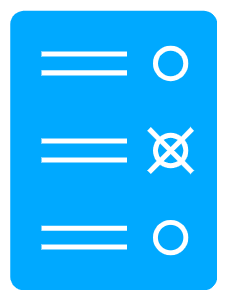

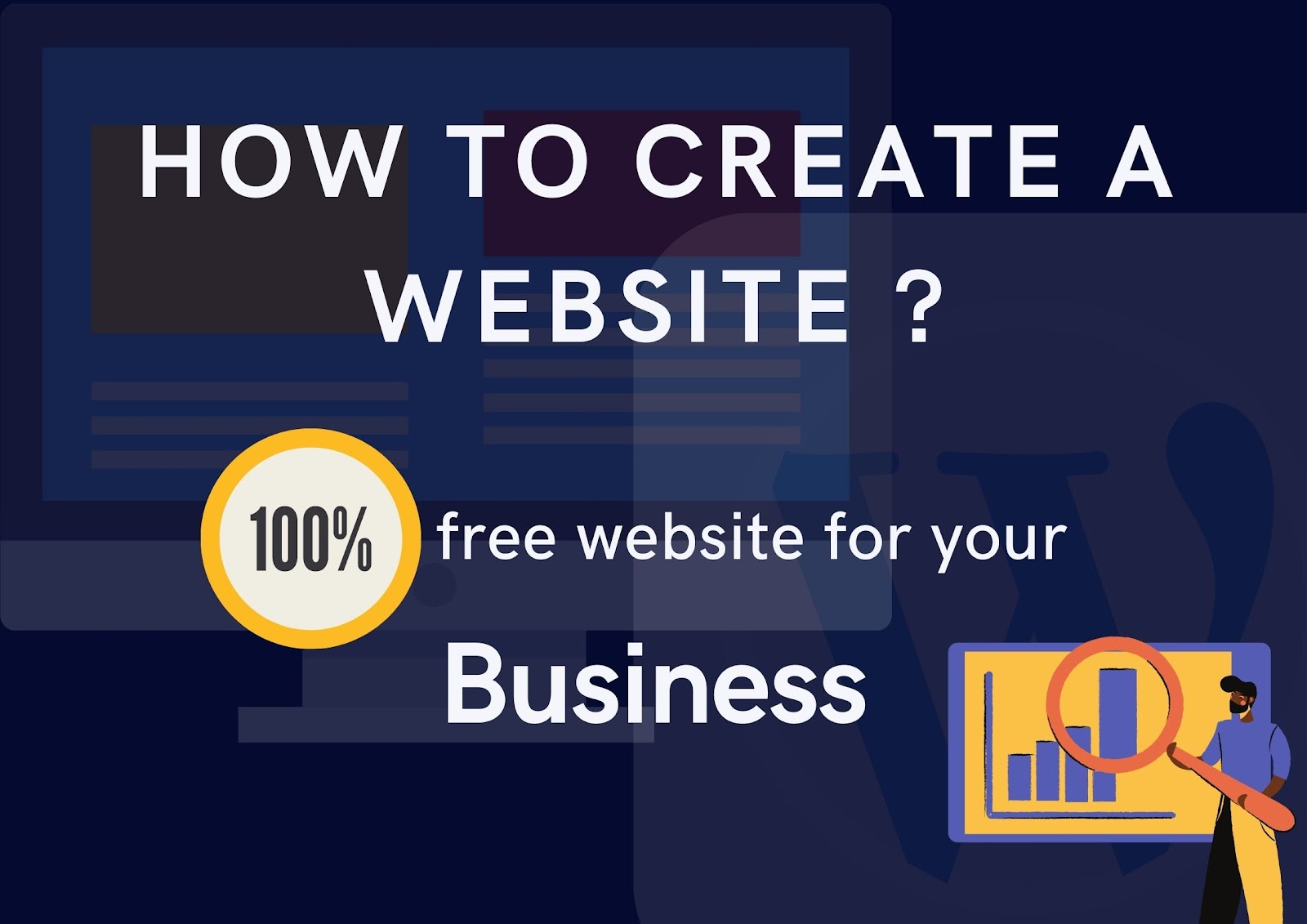








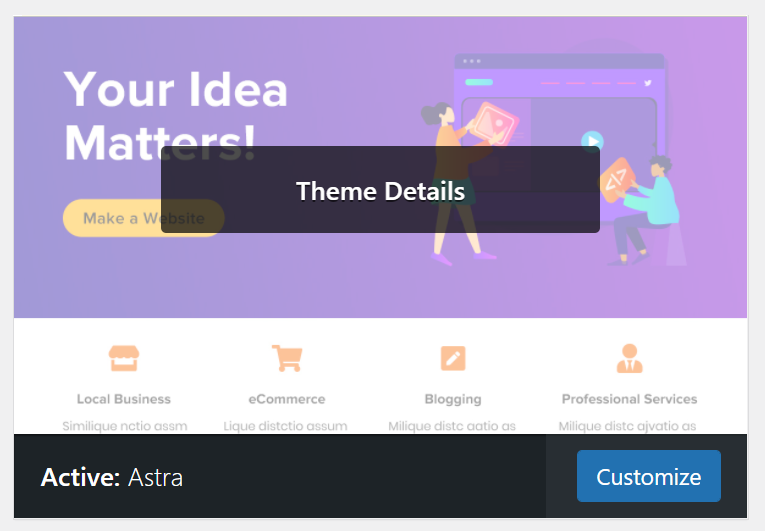
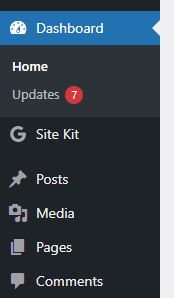

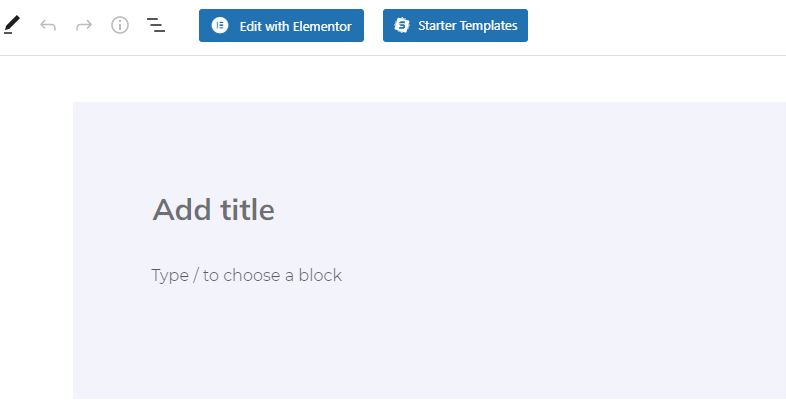
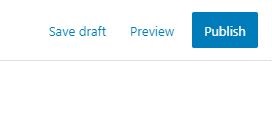






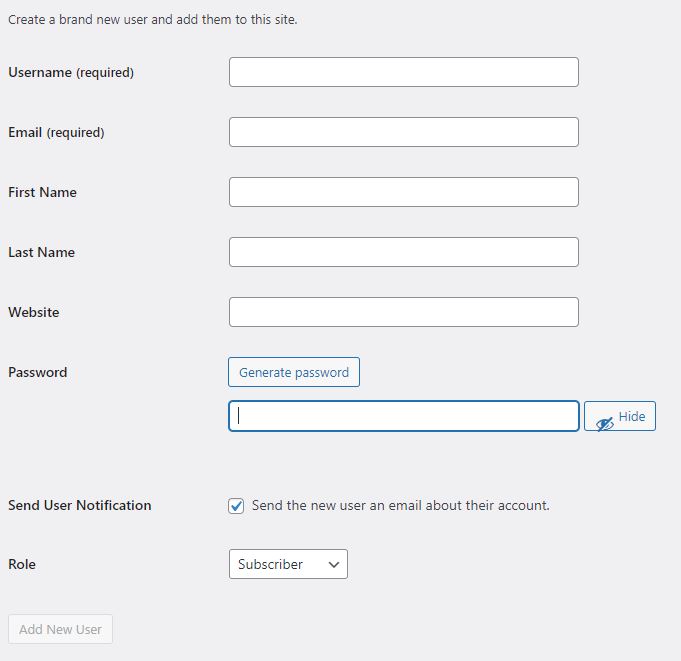


.jpg)







