These tips will guide you to get AdSense on your website.
Sections of this article;
· What is a blog?
· What are the best niches?
· What is a tool website?
· How to Connect Google to your website?
· List of requirements to activate an AdSense account for a blog website
· Requirements to activate an AdSense account for a tool website
What is a blog?
The simple meaning of
blogging is content creation.
How you can start it?
Step 01
You need to choose a topic that interests you, such as
travel, education, vehicle reviews, cooking, or any other that you love.
Step 02
Once you select a title, you have the option to break it
down into sub-titles. For example, if you choose "Traveling" as your
main title, you can further categorize it by adding the most popular travel
destinations, or by highlighting the most significant religious or historical
places.
Step 03
Find details related to your subtitles.
Step 04
You can write your own articles, one by one, using correct
spelling and grammar.
Step 05
Put your articles into the blog.
For instance, you can check out this blog site to see how they have approached it: www.hikkasl.blogspot.com
What are the Best niches for AdSense?
Niche – If someone writes articles about the targeted phase of things, it is called a niche. Further, if someone’s website describes or consists of a particular content with several articles, it is called a niche website. Apart from those booking or company websites included.
These are the best
niches for you;
• Traveling
• Technical
/ Machinery
• IT field
• Educational
• Cooking
• Vehicle
details
What is a tool website?
Tool websites are those that offer various tools for tasks
like photo and video editing, file conversion, downloaders, calculators, etc. Sometimes
the technical niches have their own technical converters or downloaders within
the same niche.
What are the requirements to get Google AdSense for a niche websites?
You can have an approved AdSense account by doing these
things to your niche website;
1) Pure content (no copied content) – It is important to
create original content for your website that is free from any copyright
infringement.
2) Well-organized content - When writing articles, it's
important to ensure that the content, titles and subtitles are well-organized.
3) Attractive website - Your website should be an attractive
one. You have the freedom to choose any theme or design a custom website.
4) 20,000 - 25,000 words (15 to 20 articles) – Include at
least 15 articles on the website.
5) Contact us – Must include a contact us page or contact
section on the website.
6) About us - Must include about us page.
7) Privacy Policy – Include a privacy policy page.
8) Terms and Conditions – Include terms and conditions page.
9) No errors in the website – Your website must be an
error-less website. Ex: loading errors, language and grammar issues.
10) Make sure to index all the pages from the Google search
console & connect Google Analytics to your website (optional)
11) You need to copy the code snippet that is
generated in the ‘Ad Unit’ section in the AdSense account and paste it between the
<head> tags in the header.php file of your website. (They
clearly mention where you want to put it when you going to copy the code)
Don’t consider website traffic. First, get the approval
from AdSense and then make traffic.
What are the requirements to get Google AdSense approved for a tool website?
You are creating a website that includes a mechanism such as
a calculator, converter, or link generator, or a buying and selling website, even
a one-page or landing page website will suffice.
These are the basic requirements that you need to know when creating a website.
1. Font Size; Article subheadings;
Font - same as
article headline (uppercase or lowercase) or paragraph font
Size –same as
article headline (uppercase or lowercase) or larger than paragraph font but
lesser than article headline
2.
Use the same font style and font size for all
paragraphs.
3.
Privacy Policy & Disclaimer pages, subheadings
of these pages should be as 01.
4.
Do not put privacy policy disclaimer or terms
and conditions pages in the menu bar.
5.
The characters of the paragraph should be of the
same size.
6.
Use a maximum of 02 font sizes for an article.
7.
Use a maximum of 02 font styles for an article.
8.
Use one font style for the headlines of all
posts (Ex: uppercase or lowercase).
9.
Subheadings under subheadings; should be the
same font size.
10.
If subheadings are in bold, subheadings of
subheadings should be normal.
11.
No copyright issues for post images.
12.
All headings should be the same style.
13.
Add one sitemap which includes all posts and
pages.
Tip: include all posts to a page and name it as ‘All Posts’
& display it in the footer or menu bar.
14.
Try to maintain a minimum of 05 lines in a
paragraph.
15.
Try to use the official email for the website.
Tip: Add the list of subheadings of the article at the
beginning and make jump-links.
How to connect Google to your website?
To improve your website's performance, you need to connect
it to the Google Search Console. First, create an account using your email and open
Search Console in your browser. Once you're in, you'll find a unique code
snippet assigned to you. Make sure to copy that code and paste it between the
<head> tags in the header.php file of your website. The same process
applies to connecting Google Analytics.
To confirm that a website is owned by you, it is necessary
to verify it in Google Search Console. There are various methods to do so. Once
the ownership is confirmed, a green label will be displayed to indicate that
the property belongs to you. It is important to ensure that this process is
completed to avoid any confusion or issues in the future.
There are two options available in the Search Console to index your website. You have an option
to index it automatically or you can do it manually by yourself. They take some
time to index it automatically. I recommend you index your website
manually by pasting all the links one by one to the search console.
The other important fact is you have to generate a sitemap for
your website. Submit the link of your site map to the Search Console. They
reveal the results, whether the corrections you have to do, within two weeks
from the date you submitted.
Go to AdSense and make sure to create an account related to the
email you provided to the Search Console. Put the main AdSense code in between
<head> tags in the header.php file of your website. Make sure to turn on
Auto-Ads from AdSense (Optional).
---------------------------------------------------- The End --------------------------------------------------------

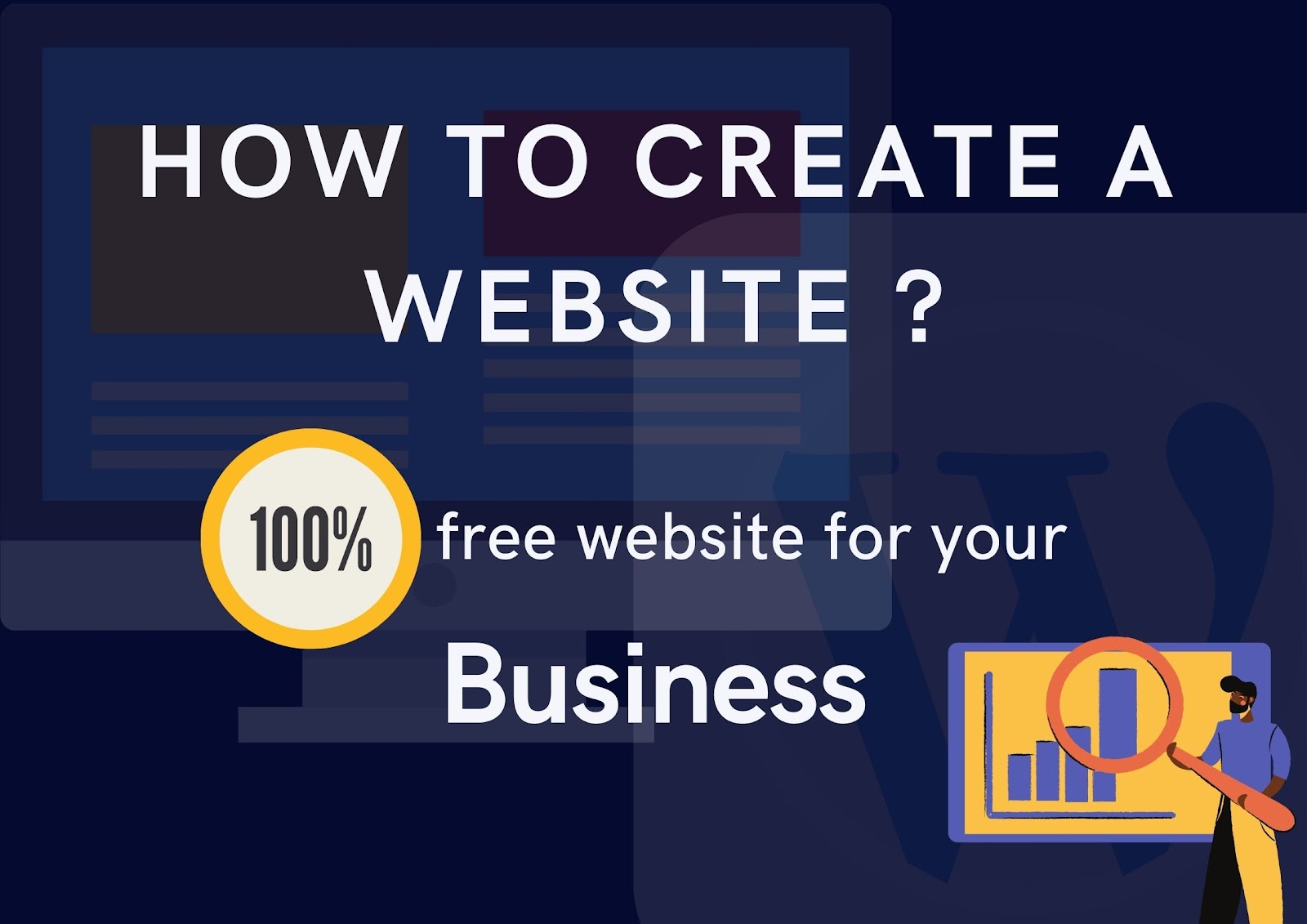








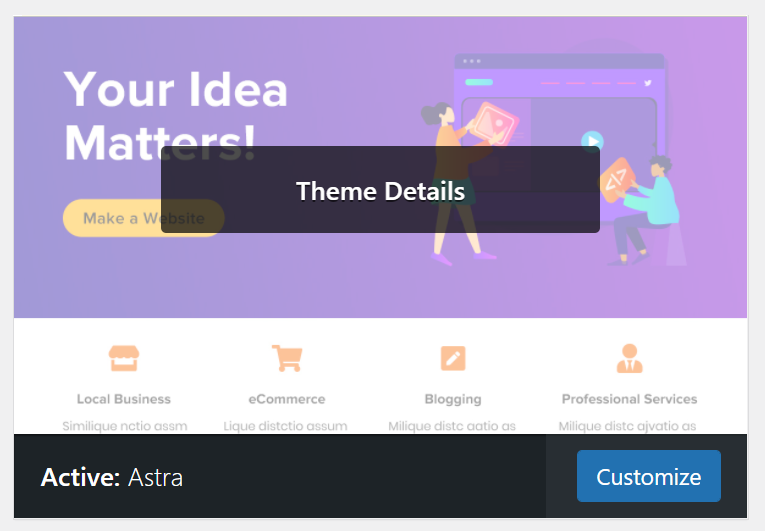
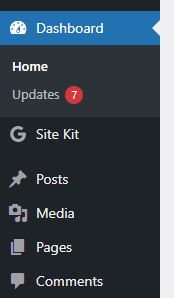

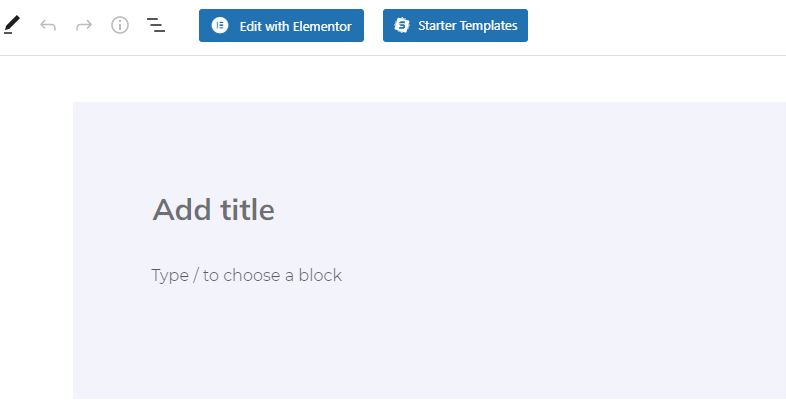
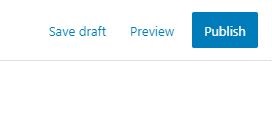






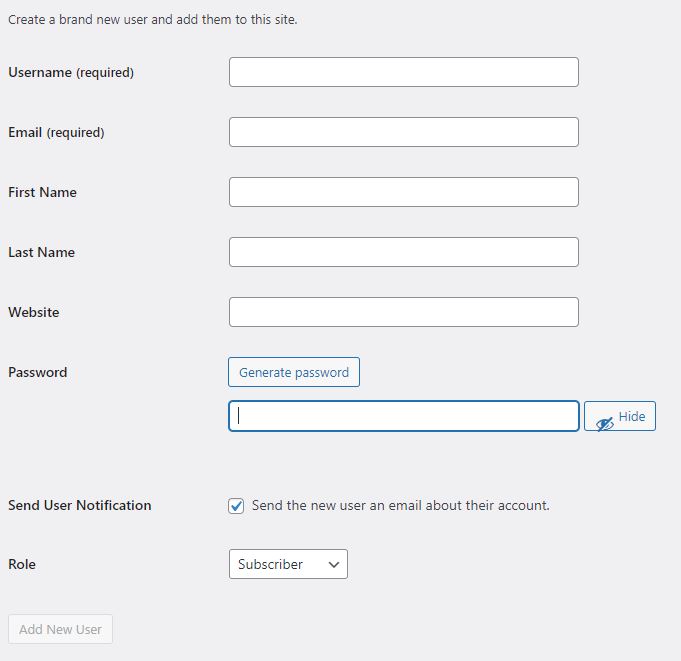





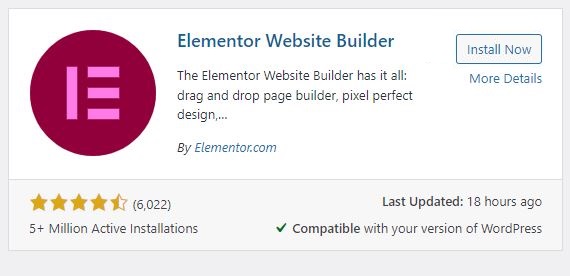

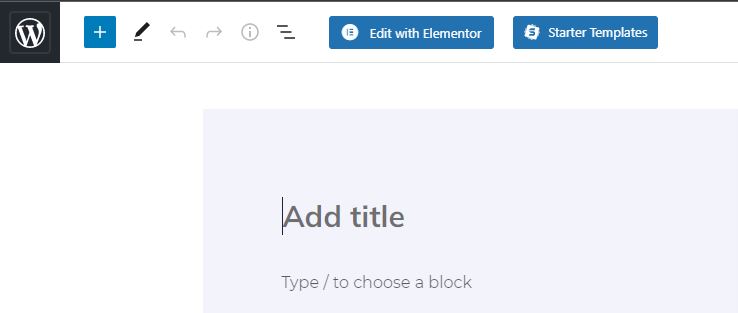













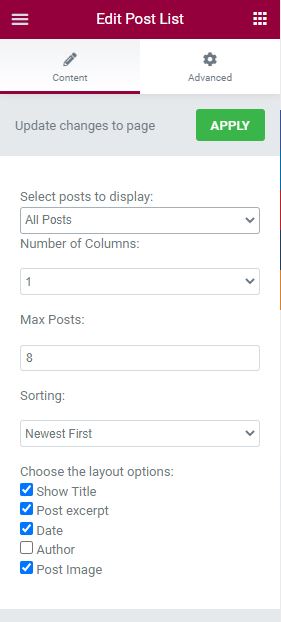











.jpg)







